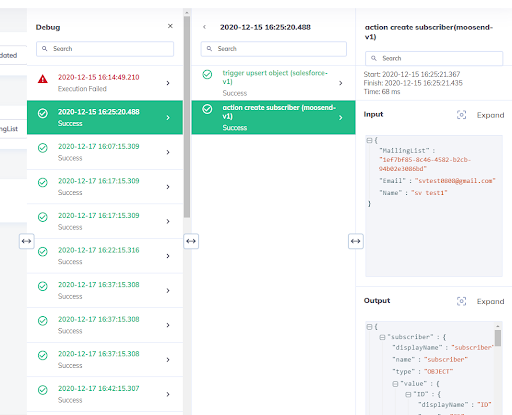Testing & Debugging
Last update: 20.03.2021
Testing a workflow
The workflow builder has inbuilt testing and debugging features that help you run the workflow as you build it and correct any mistakes that are made in any of the workflow steps.
To test an integration from the builder, click on “Test Integration”.

If there are no trigger events found, then the below message is shown in the debug screen.
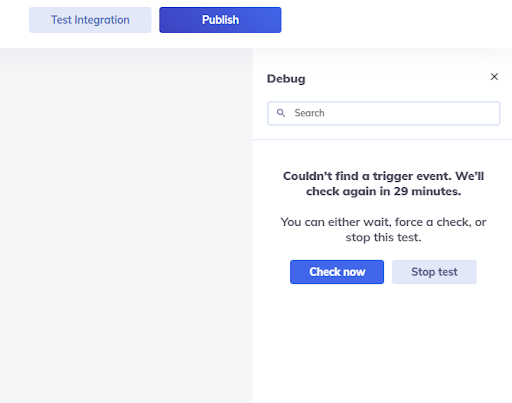
If the trigger event is found, the transaction appears in the debug screen.
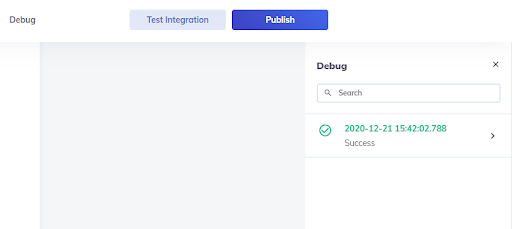
Click on the transaction to expand and see the step level logs.
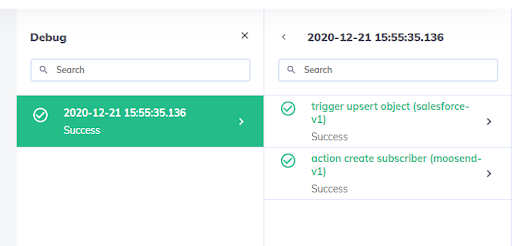
Click on any individual step to see their respective logs.
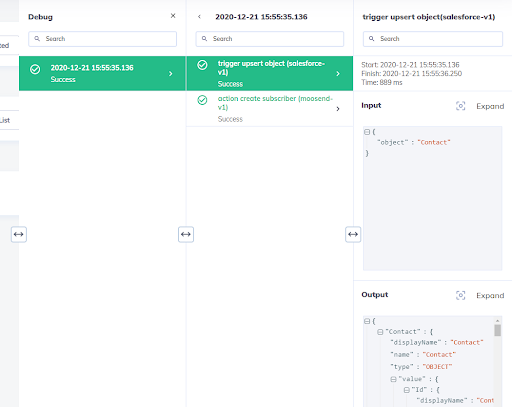
When you expand the step, the debug box shows input & output values for that particular step (trigger/action/if-else, etc).
In the input box, you can see the actual input used for the step operation. For example, you may have selected a value from the dropdown or mapped the input field with the output field from another field. In the input box, you can see the mapped runtime value.
The below screenshot shows the input configured for salesforce’s new contact trigger.
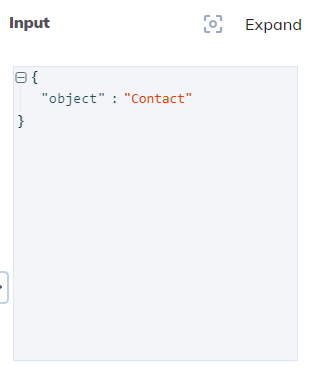
Similarly, you can also view the output fields produced by each step. The below screenshot shows the salesforce contact trigger output.
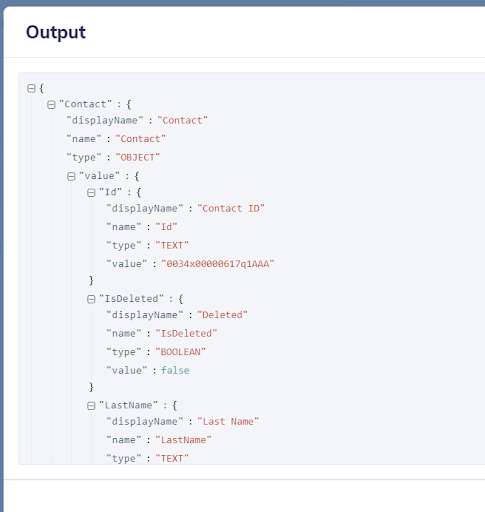
Debug
With the debug option, you can also see older transactions that occurred for the workflow. These transactions include both test and live.
To open the debug box, click on the debug button in the header section

When you click on the debug button it opens the same box as in “Test Integration”. But the debug box will contain all of the transactions.
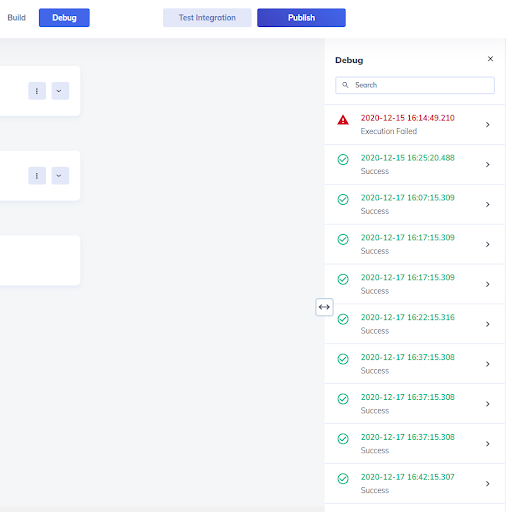
You can click on any transaction and view the logs associated with that transaction.