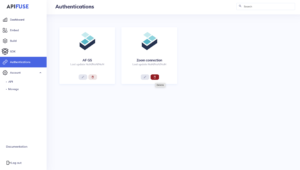Zoom
Last update: 30.01.2023
Zoom
This section describes how to create a workflow using Zoom connector and creating a new Zoom connection and using it in the workflows and available ways to remove the connection .
Create connection & workflow
- Navigate to Build → Add new integration
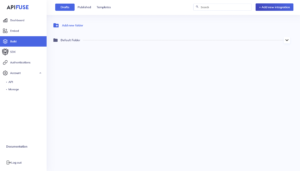
- Enter a name for the integration and click save.
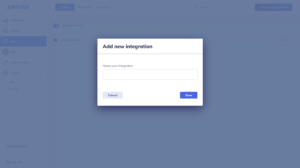
- Select Zoom from the App dropdown and select the trigger type from the list of triggers.

- Click ‘Create a new connection’ and enter a name for the connection.
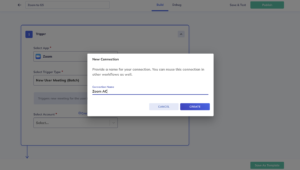
- Review and approve from the Zoom consent screen.
- Add action and build the workflow based on the use case.
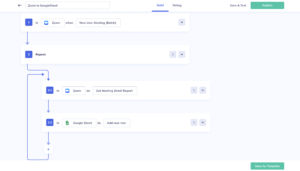
Remove Connection
Removing the connection will permanently remove the Zoom api access provided. There are two ways to remove the Zoom connection.
- From the connection dropdown
- From the authentication screen
To remove connection from dropdown, navigate to the workflow and click remove option provided in the connection dropdown as shown below.
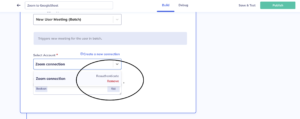
To remove connection from the authentication screen, navigate to the Authentication side menu and click the delete icon in the specific connection from the available list.