Setup Custom OAuth Keys
Last update: 16.08.2021
Custom OAuth Keys enables you to use your own OAuth credentials instead of APIFuse’s default credentials. If you choose to use APIFuse’s default credentials, your users will see the APIFuse details in the third-party consent screen when your customers authenticate into third-party applications such as Salesforce, Google Sheet, HubSpot, etc.
The below example is the Salesforce login consent screen with APIFuse default OAuth credentials. Your customers will see the APIFuse details as shown below.
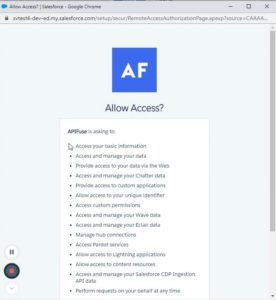
In order to avoid this, you can set up custom OAuth keys in the setting sections. You need to register your application with third-party applications such as Salesforce, HubSpot, Google Sheet to get your own OAuth Credentials. Once you’ve set up your Custom OAuth Keys, your customer will no longer see the APIFuse details in the login consent screen when installing their Integrations.
The below example is for the test application registered with salesforce.
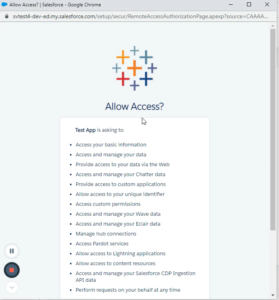
To set up custom OAuth keys follow the instructions given below.
- Register your application with a Third-party application and get the Client id (consumer key) and secret. Please note, some third-party applications may require you to go through an approval process before you can get/use the client credentials.
- Login into APIFuse and navigate to Embed –> Settings tab.
- In the settings tab, go to the Custom OAuth keys section.
- Expand the third-party application you want to configure.
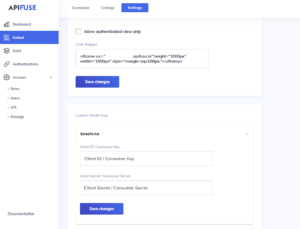
- Add the client id and secret in the respective input fields and save. That’s all you need to do!
Please note: If you make changes to the custom OAuth keys settings, it will impact your existing customers who are using APIFuse.